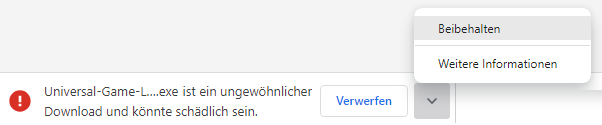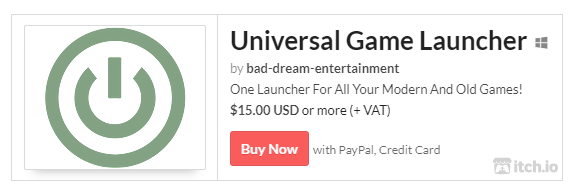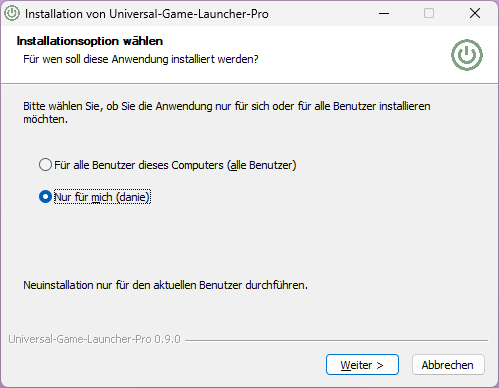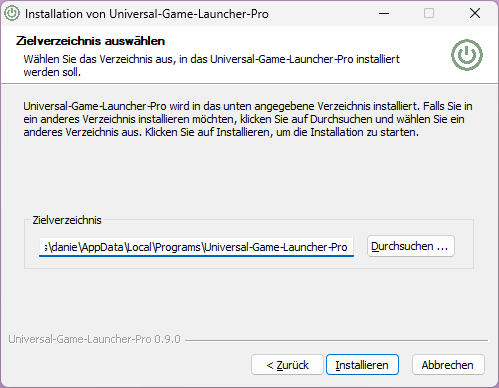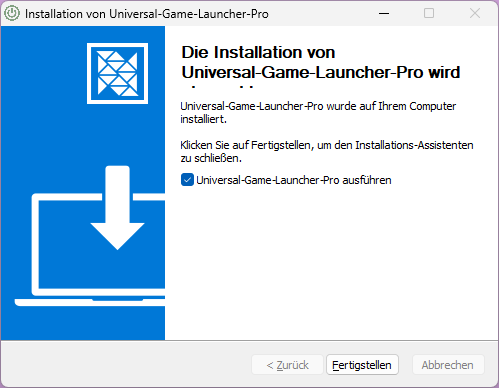Download on itch.io
Download the free version
Visit our product page at itch.io: https://bad-dream-entertainment.itch.io/universal-game-launcher. There you will find the download link under the “Demo download” section.
This is not a demo in the literal sense, it is a full and unlimited free version of the Universal Game Launcher.
Browser Warning
There may be a warning about a dangerous file when downloading in the browser. Seen in Chrome. This is because the application is new to the market and is unsigned. If you trust us, you can ignore this and select “Keep anyway”.
Buy the PRO version
You can buy Universal Game Launcher Pro on Itch.io. To purchase, you can simply use the widget or visit our product page on itch.io.
You don’t need an account. You only need an email address. After the purchase you will receive an email with a link to your personal product page at itch.io, where you can download the Pro version of the Universal Game Launcher.
Installation
After the download you’ll find an executable to install the application on your computer.
Run the executable to start the setup.
Microsoft Defender Warning
If a Microsoft Defender warning pops up, it’s because the application is new to the market and doesn’t have enough “reputation” yet. And we didn’t want to buy that reputation with an overpriced EV code signing certificate.
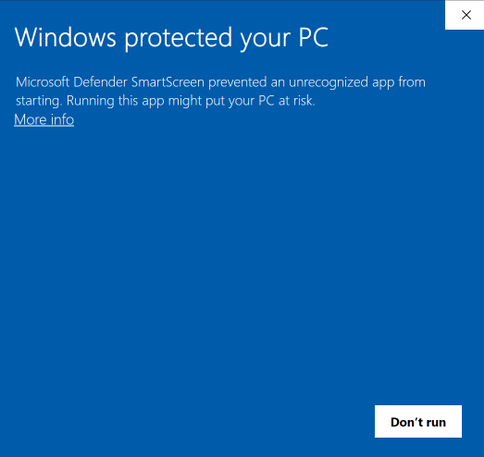
If you trust us, click on “More info” and then press the “Run anyway” button.
If the Universal Game Launcher has been downloaded and launched enough times, the warning will eventually disappear.
The Installer
The installer will start and guide you through the process.
In the first step you have to agree to the license conditions.
In the next step you can choose whether you want to install the application for all users of the computer or just for your user.
Notice:
We recommend installing the application just for you. If you want to install it for all users, you need administrator rights. You also have to start the application as an administrator for the auto-update.
In the next step you choose the installation location. Note that if you are installing the application just for your user, you should choose a location under your user folder.
The Universal Game Launcher is now ready to launch.