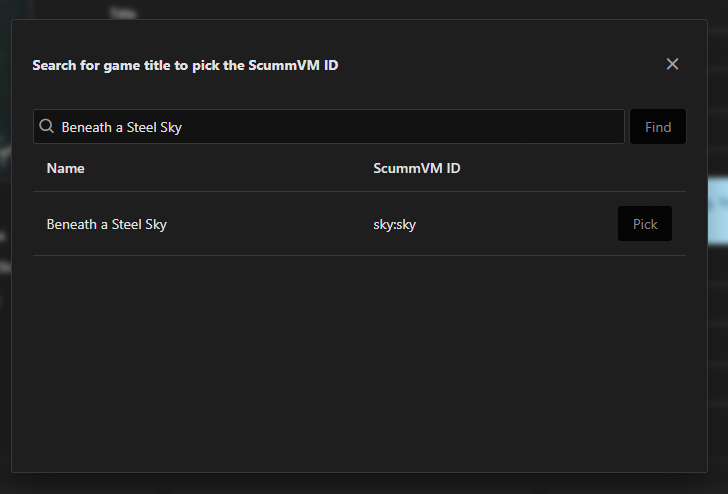Introduction
If you add a game with ScummVM profile, it means that the game will be launched via the “ScummVM” emulator.
Running a game through ScummVM without the emulator’s client application is a little trickier, as you need to know whether ScummVM supports your DOS game and also need a special GameID. But more on that later.
In the game tab, select “ScummVM” as profile.
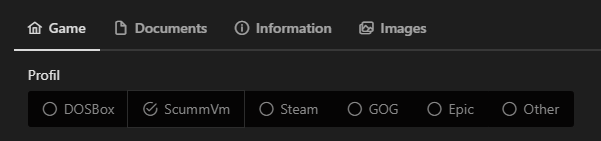
The minimal setup
First you need to select the path to the game’s folder.
You just need to drop the folder in the drop area or select the folder by clicking in the area. Alternatively, the path can be written or inserted directly into the input field after clicking on the pencil symbol.
Notice: Select the folder only
With the ScummVM profile only the folder for the game is selected, not the executable file like with the other profiles.
The emulator
In order to start a game with a ScummVM profile, the ScummVM emulator must be installed on the PC and the path to the executable file must be stored. This can be set separately for each game or globally in the settings.
If you have not saved a path globally or want to overwrite it for this game, drop or select it here in the area with the name Path to ScummVM emulator.
Tip: Store the emulator path in the global settings
You can set the path to the executable file of the ScummVM emulator globally in the settings.
When the path is set, it will automatically be applied to a new ScummVM game.
See Setting up the ScummVM Emulator
If you have not set the path to the executable file of the ScummVM emulator globally in the settings and have not entered a path for this particular game, a warning will appear.

Game ID / ScummVM ID
The last thing you need is the Game ID. This is a special key that ScummVM issues internally for each supported game. If you want to run a game via the ScummVM CLI, you will need this key.
You can find the GameID in the ScummVM ID column on the ScummVM compatibility page.
Improvement from version 1.1 – Search and Select the GameID
From version 1.1 you can search for a ScummVM game and select the GameID directly. To do this, use the search symbol next to the GameID input field.

A popup opens. The title entered is automatically searched for. If necessary, change the search term in the search field and press the “Find” button.
A list of the games found with the ScummVM ID will be displayed. Select the “Pick” button to adopt the ScummVM ID for the current game.